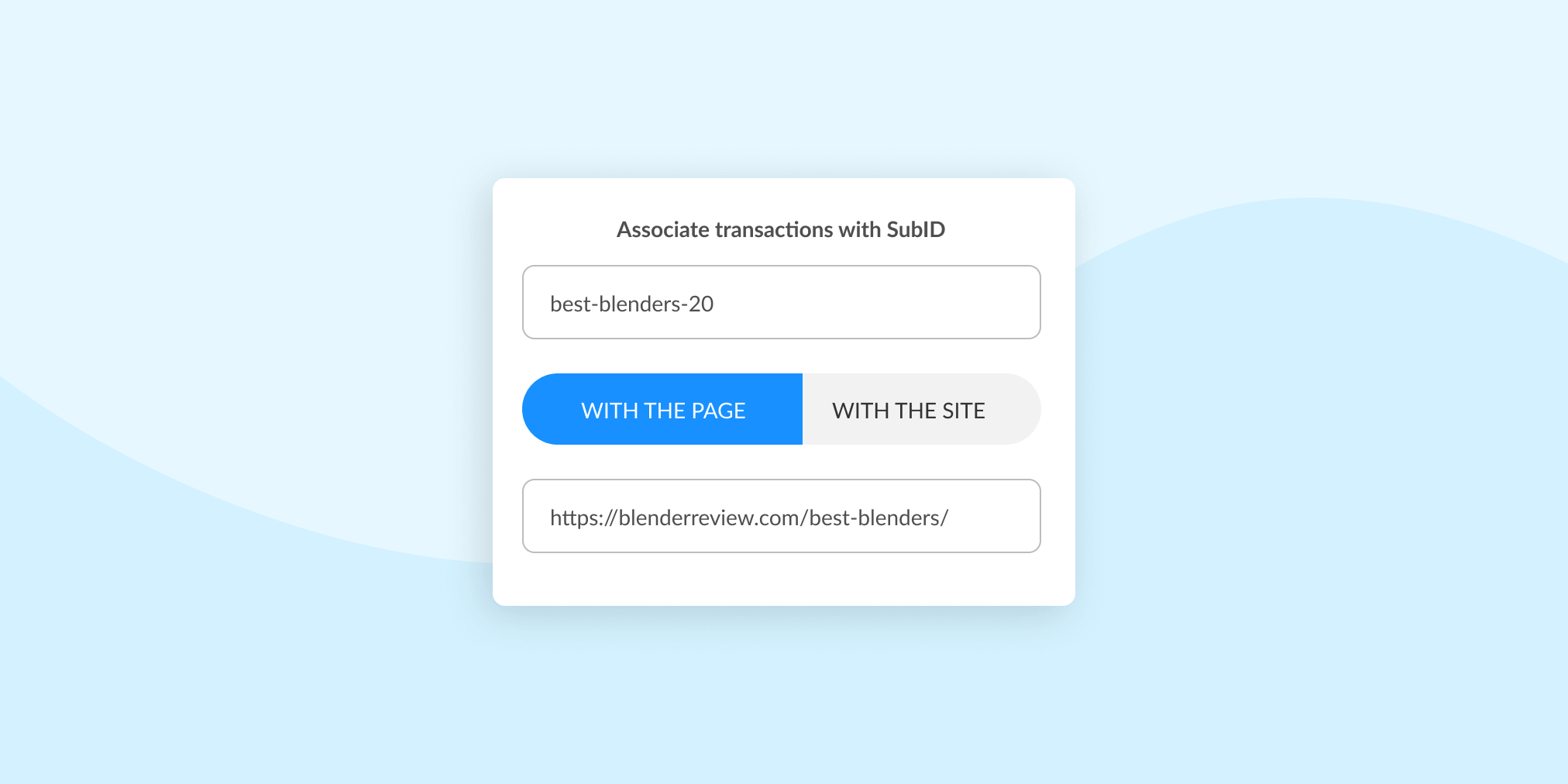Introducing Label Rules: Use your existing SubID system with Affilimate
Hi everyone! A quick feature announcement today: Label Rules.
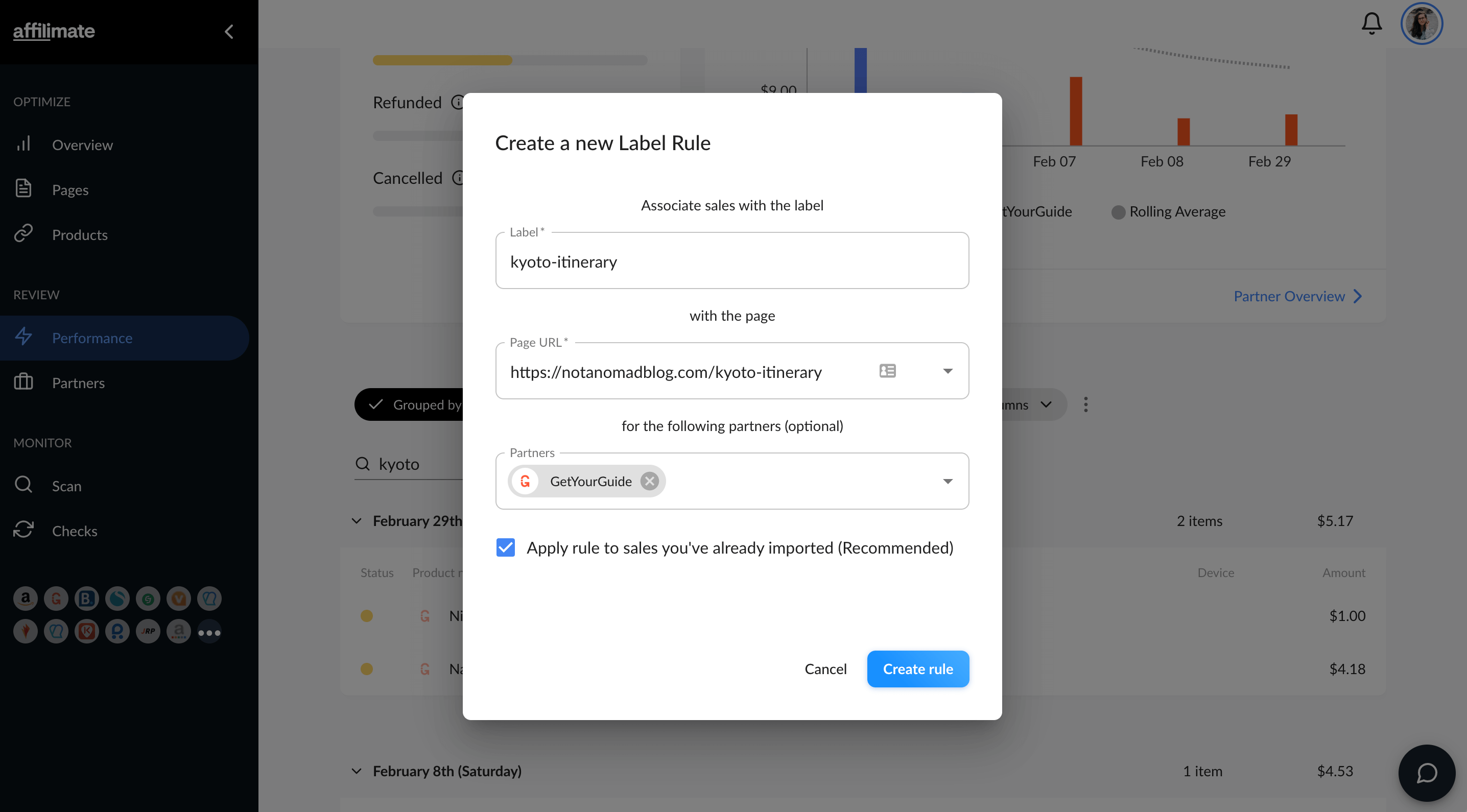
If you are an Amazon affiliate, you had your own tracking label system before joining Affilimate, or you're using tools like widgets or native ads, Label rules can help unify your tracking.
Here's what we want to share with you today:
- What are tracking labels?
- What are label rules?
- How to share your feedback
What are tracking labels?
The first thing that's important to understand is tracking labels.
Tracking labels (also called subids, SIDs, sub-campaigns) essentially allow us as bloggers to tag our affiliate conversions so we know where the heck they came from.
Most of the time, that's done using a query parameter.
For example, you might have an affiliate link like:
bestasiatours.com/kyoto-day-tours?aid=123&label=kyoto-itinerary
Where I use "kyoto-itinerary" as the label, anytime I get a conversion from my kyoto itinerary blog post, I'm going to know that this is the post it comes from.
In Affilimate, 90% of affiliate programs support Smart Labels. Smart labels means Affilimate will create that label for you, for better and deeper insights without the manual work.
But for that last 10%, so long as they support some kind of labels, you can use label rules to get manually created labels to connect with the rest of your reports.
What are label rules?
Whenever you have a new sale in Affilimate's Performance overview, if you have a tracking label but it's not linked to your content, you'll notice because the label is not highlighted in blue.
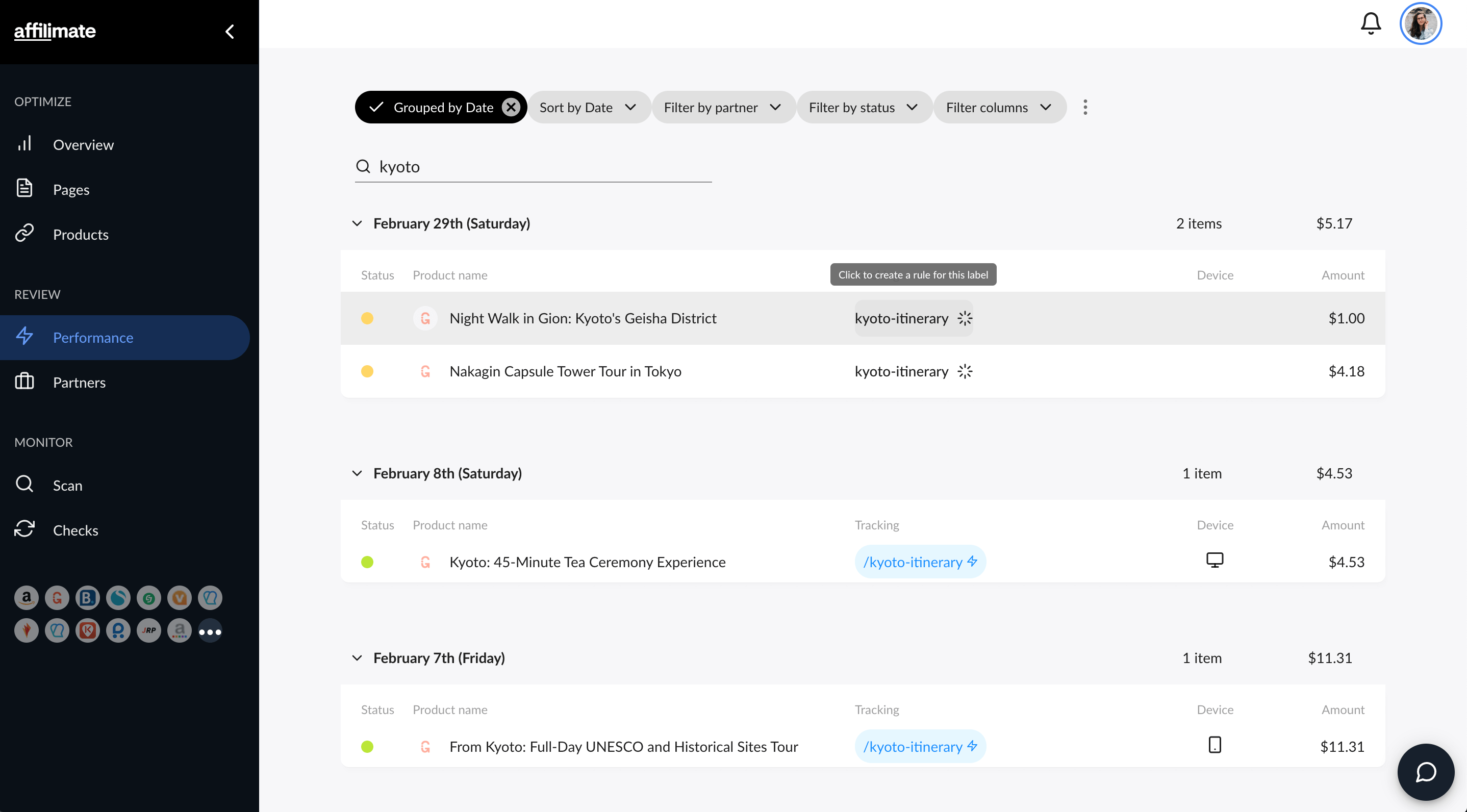
Click on the label, and you'll be able to create a rule based on that label.
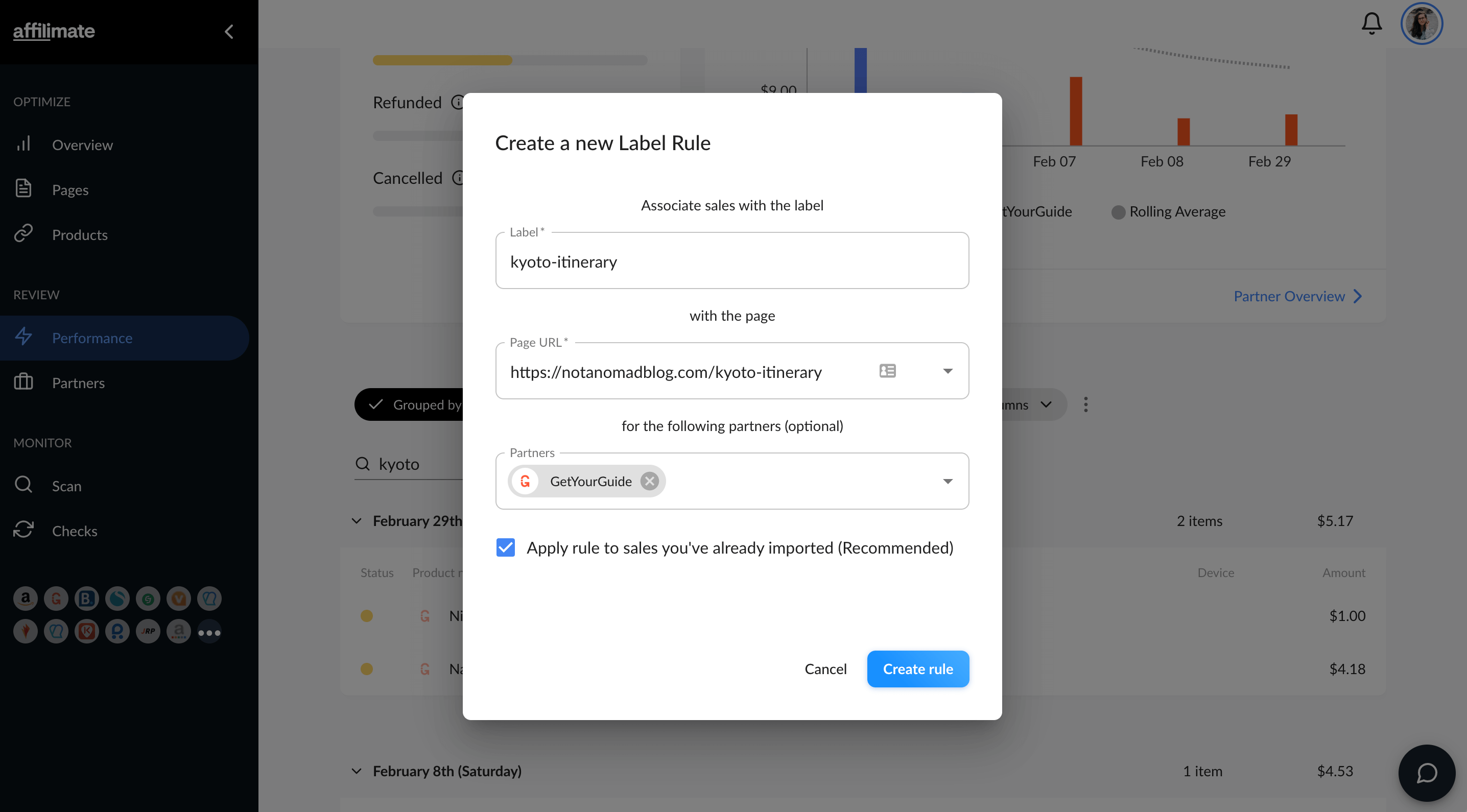
Once you do that, all past and future sales with that tracking label will get connected with the pages on your site.
This is important because it lets us completely calculate your Sales, RPMs, items sold, and revision RPMs on your pages!
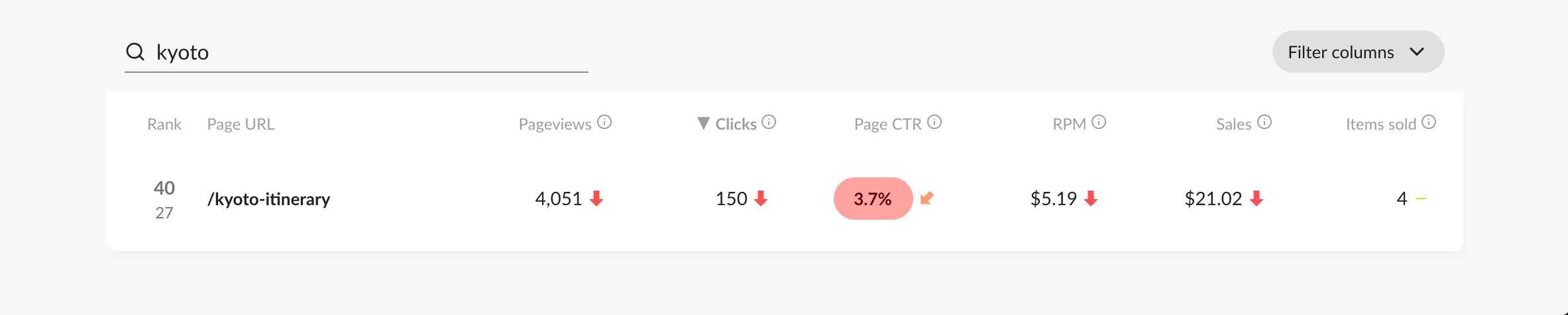
Finally, every new sale that comes in will be labeled according to these rules. And all your sales will be beautifully labeled and attributed to the right page:

You can use this to:
- Connect incoming sales from Amazon (so long as you're using unique Amazon tracking IDs)
- Connect sales you have coming from widgets (we recommend using a pattern like "kyoto-itinerary-widget" so you know it came from a widget instead of a deep link)
- Or simply, bring in tons of historical reports and map them to your content!
How to share your feedback!
Either drop a suggestion in our Facebook community, or email us directly hi@affilimate.com.