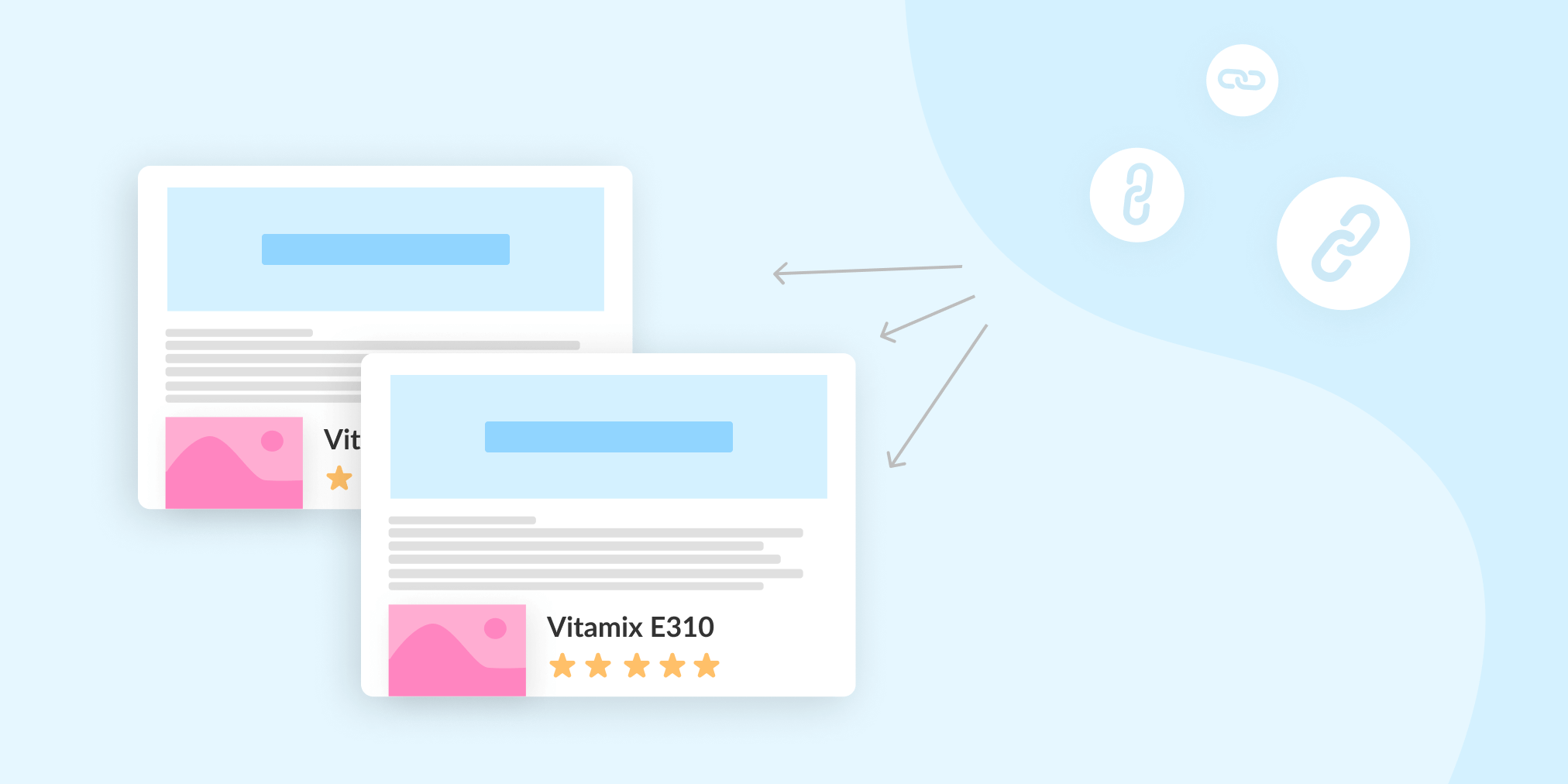How to Use Affiliate Links on Multiple Websites (Without Getting Banned)
About one third of Affilimate's publishers run more than one website.
We know there are a unique set of challenges that come up when you're trying to keep things straight on multiple websites.
If you've ever wondered whether you should use the same ID for different affiliate programs, or how to use affiliate links on multiple websites, this is the guide for you.
How to correctly use affiliate links on multiple websites
How to add multiple sites on Awin
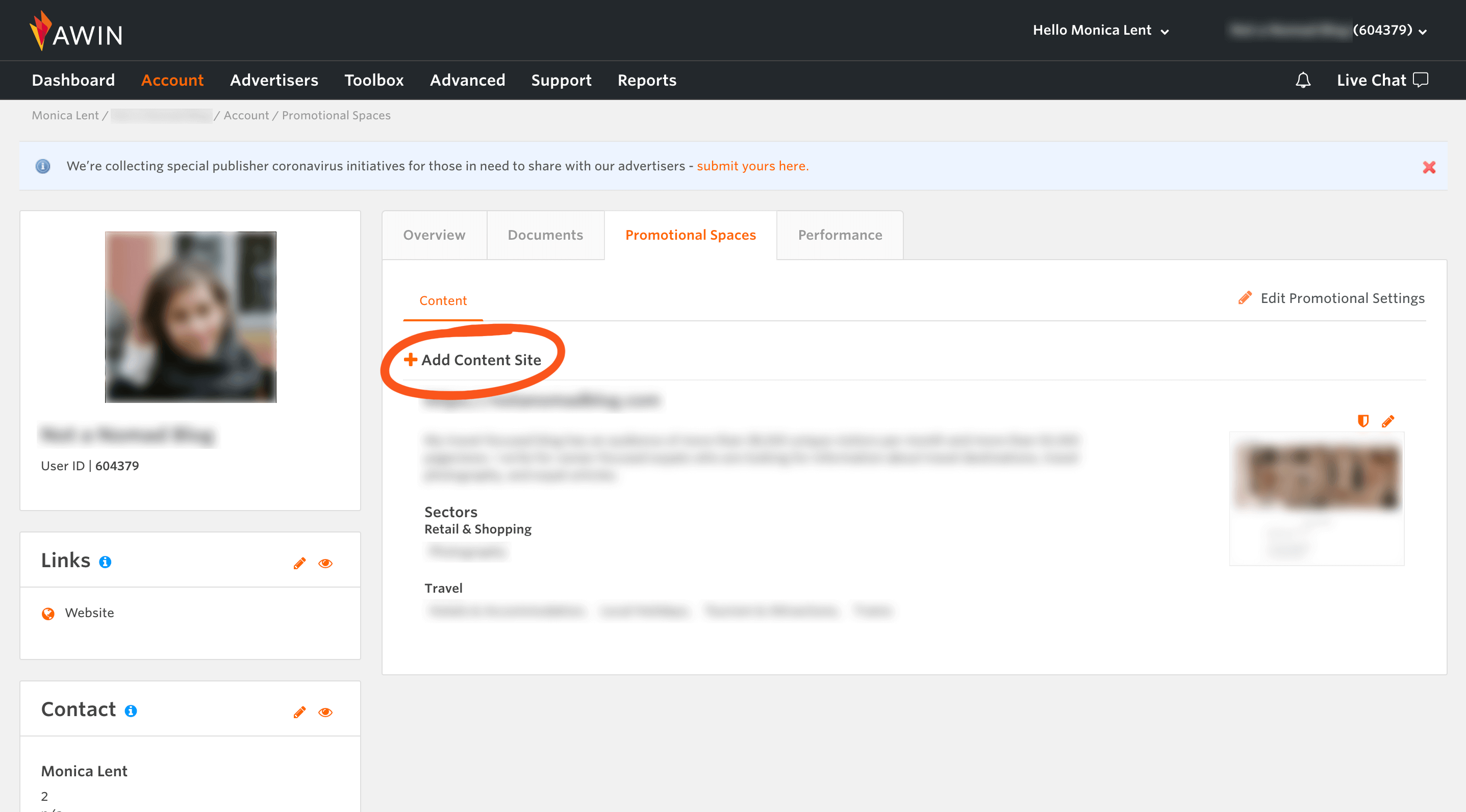
Awin has the concept of "Promotional Spaces", so all you need to do is to add an additional one.
- In the top navigation bar, go to: Acccount > Profile > Promotional Spaces
- Click "Add Content Site" and fill out the details for the new website
- Click the shield icon above the screenshot of your website's homepage
- Follow the instructions to either add a meta tag to your website's header or upload an HTML file
TIP: If you're building a site you might want to sell later, you can also opt to create an additional Awin account. This can make it easier to transfer ownership later on.
For screenshots and a step-by-step explanation, click here.
How to add multiple sites on Amazon
Amazon allows you to add multiple sites to your account, but tracking each site individually requires a strategy and creating unique Tracking IDs.
For screenshots and a step-by-step explanation, click here.
How to add multiple sites on Booking
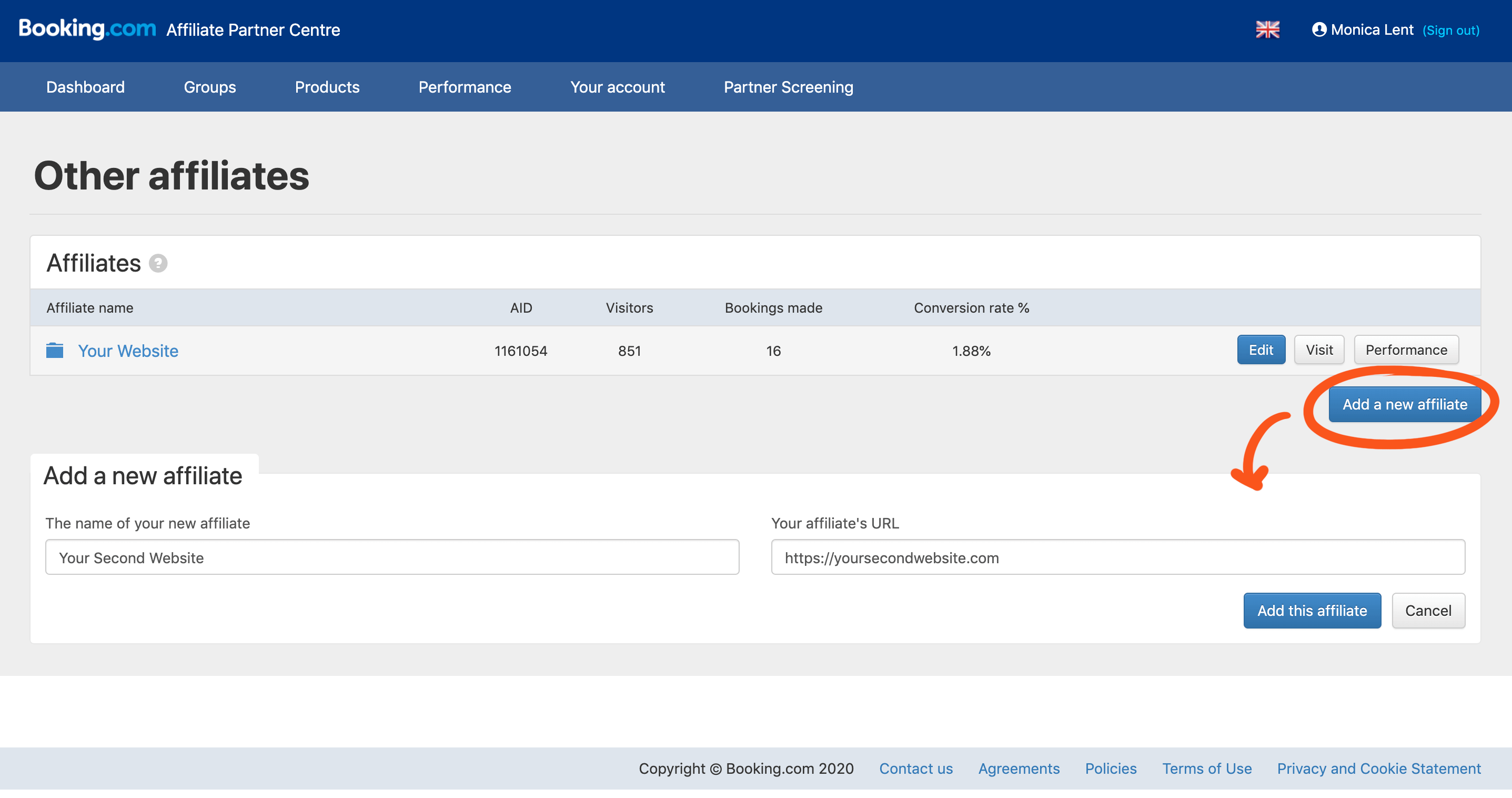
- In the top navigation bar, go to: Your account > Other affiliates
- Click "Add a new affiliate" and supply your new website's URL
Then you'll be able to select that new website when creating new affiliate links. Each website will get its own unique affiliate ID, recognizable in reports and in the URLs you create.
For screenshots and a step-by-step explanation, click here.
How to add multiple sites on CJ Affiliate
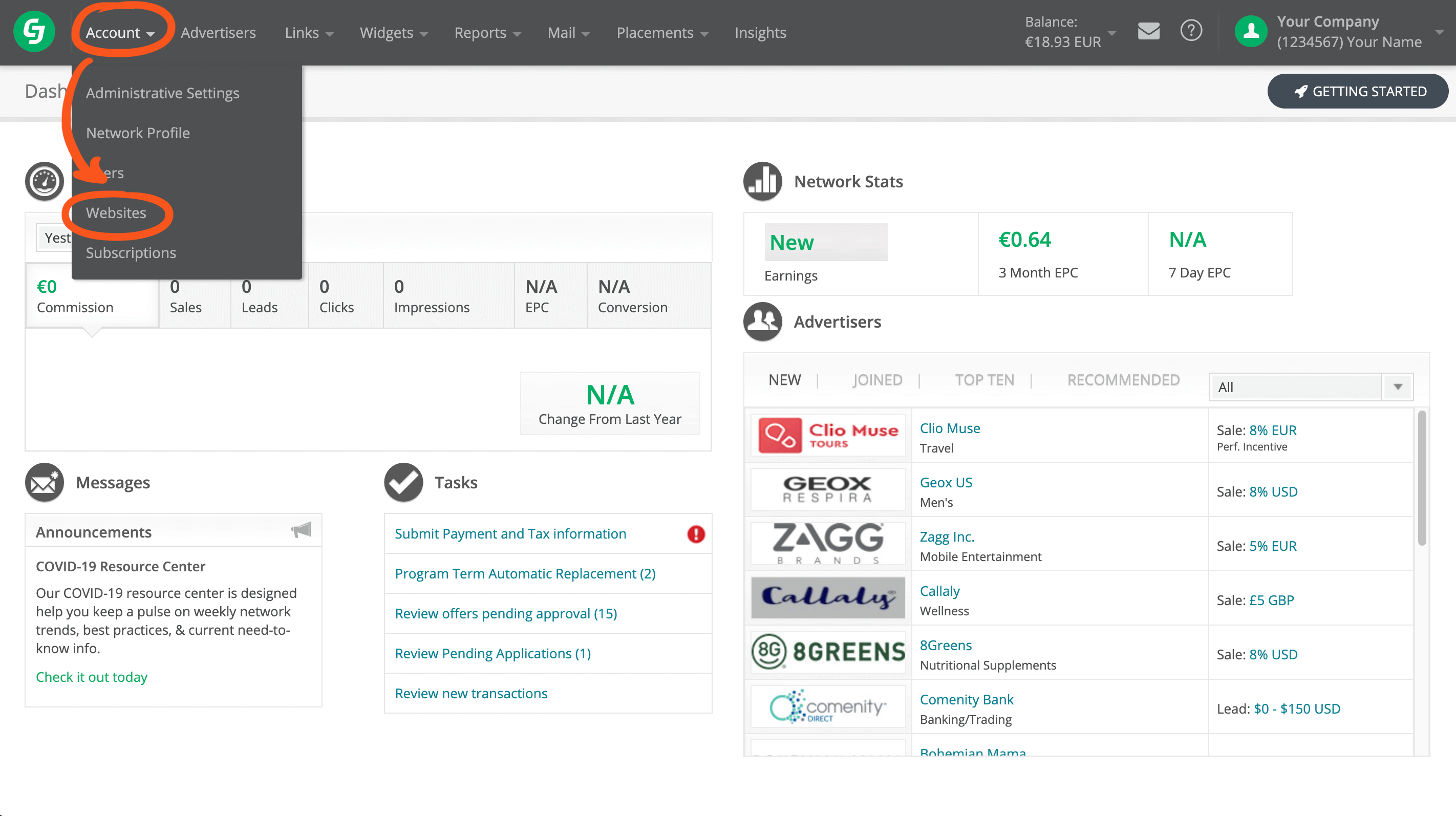
- In the gray top navigation menu, click Account > Websites
- Click the "Create Property" button
- Fill out the details for the new website and press "Submit"
After that, anytime you create a link using the CJ Affiliate bookmarklet, you can choose the "Promotional Property" which refers to the website you want to link any conversions to.
For screenshots and a step-by-step explanation, click here.
How to add multiple sites on ShareASale
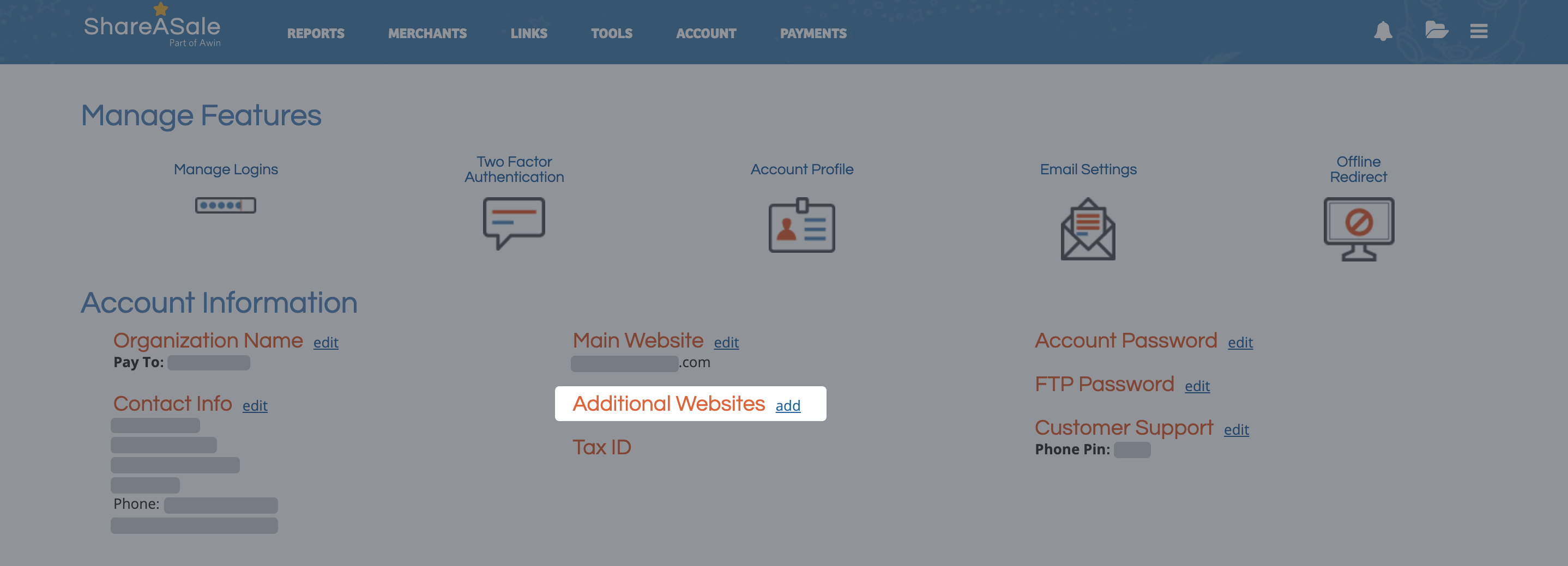
- Click Account > Account Settings
- Scroll down to Account Information
- Next to "Additional Websites", click "add"
- Provide the URL of the additional website and press "Add"
For screenshots and a step-by-step explanation, click here.
How to add multiple sites on Klook
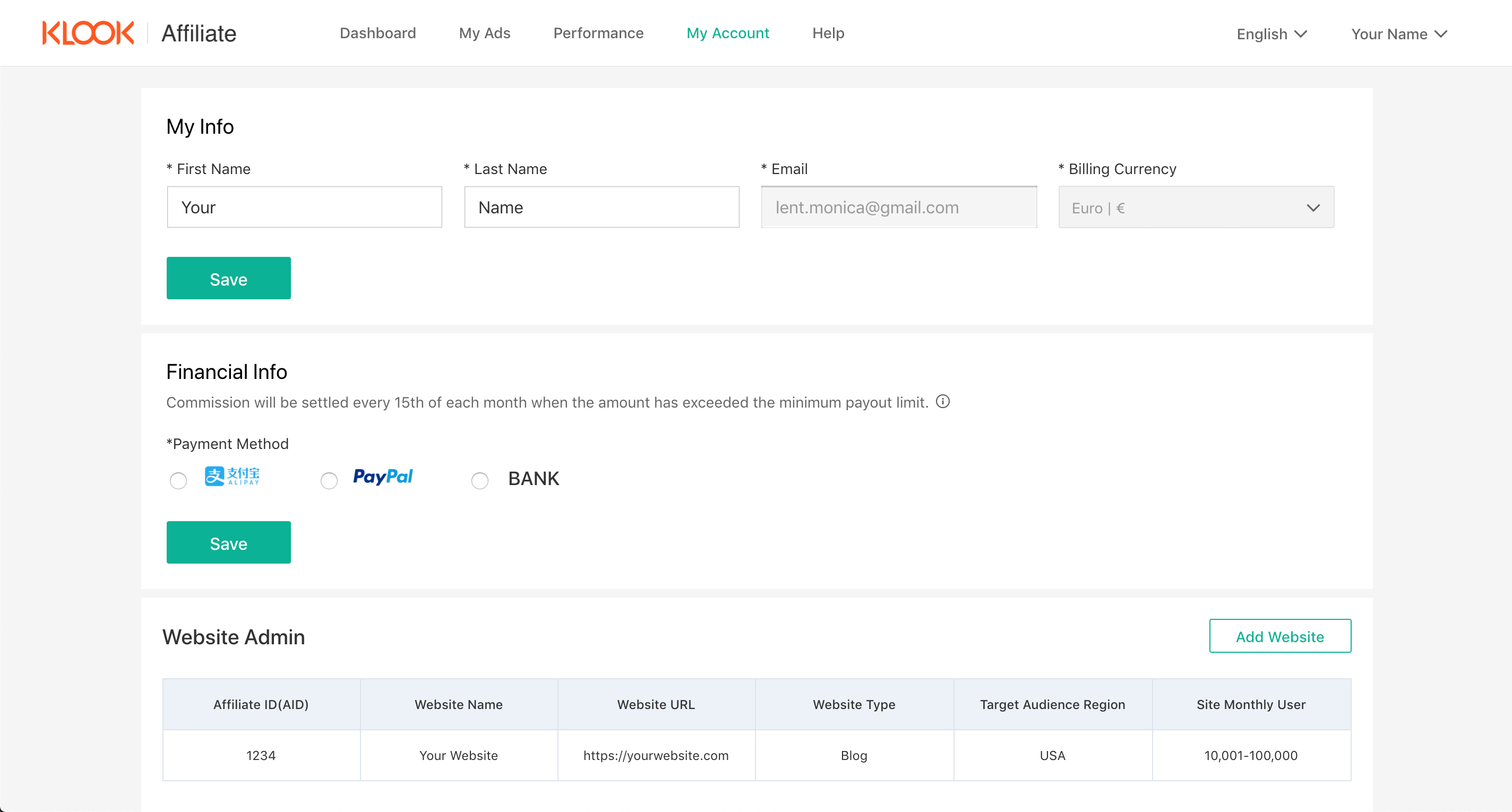
- Click "My Account" and scroll down to the Website Admin section
- Click "Add Website", fill out the details, and click "Save"
Whenever you create new links, you'll be able to choose a website to associate the conversions and clicks with.
For screenshots and a step-by-step explanation, click here.
How to add multiple sites on Pepperjam
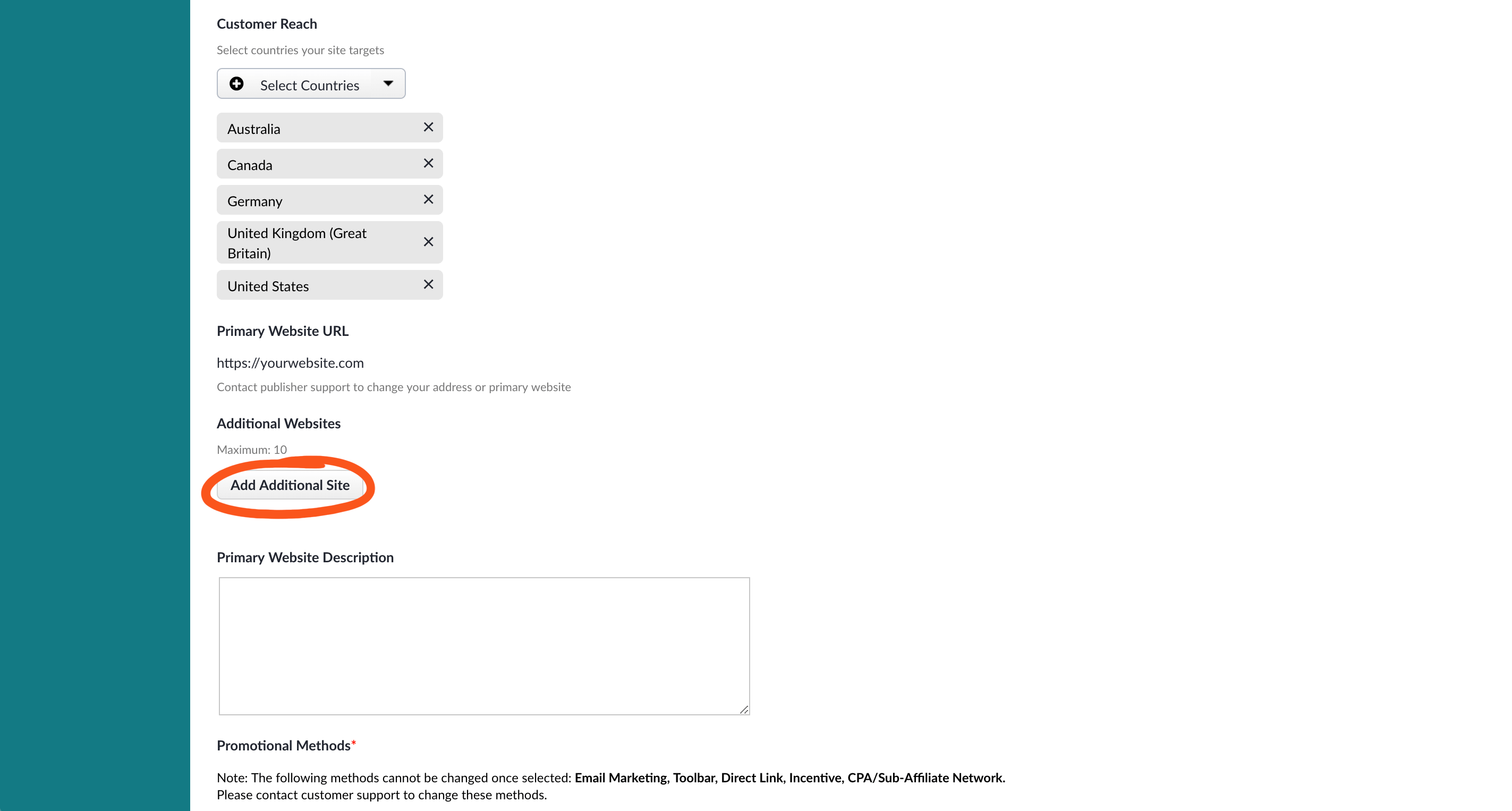
- Go to your Account Settings
- Scroll down until you see "Additional Websites"
- Click "Add Additional Site" and put in your website's URL
- Scroll all the way to the bottom of the page and click the blue "Update" button
For screenshots and a step-by-step explanation, click here.
How to add multiple sites on Rakuten
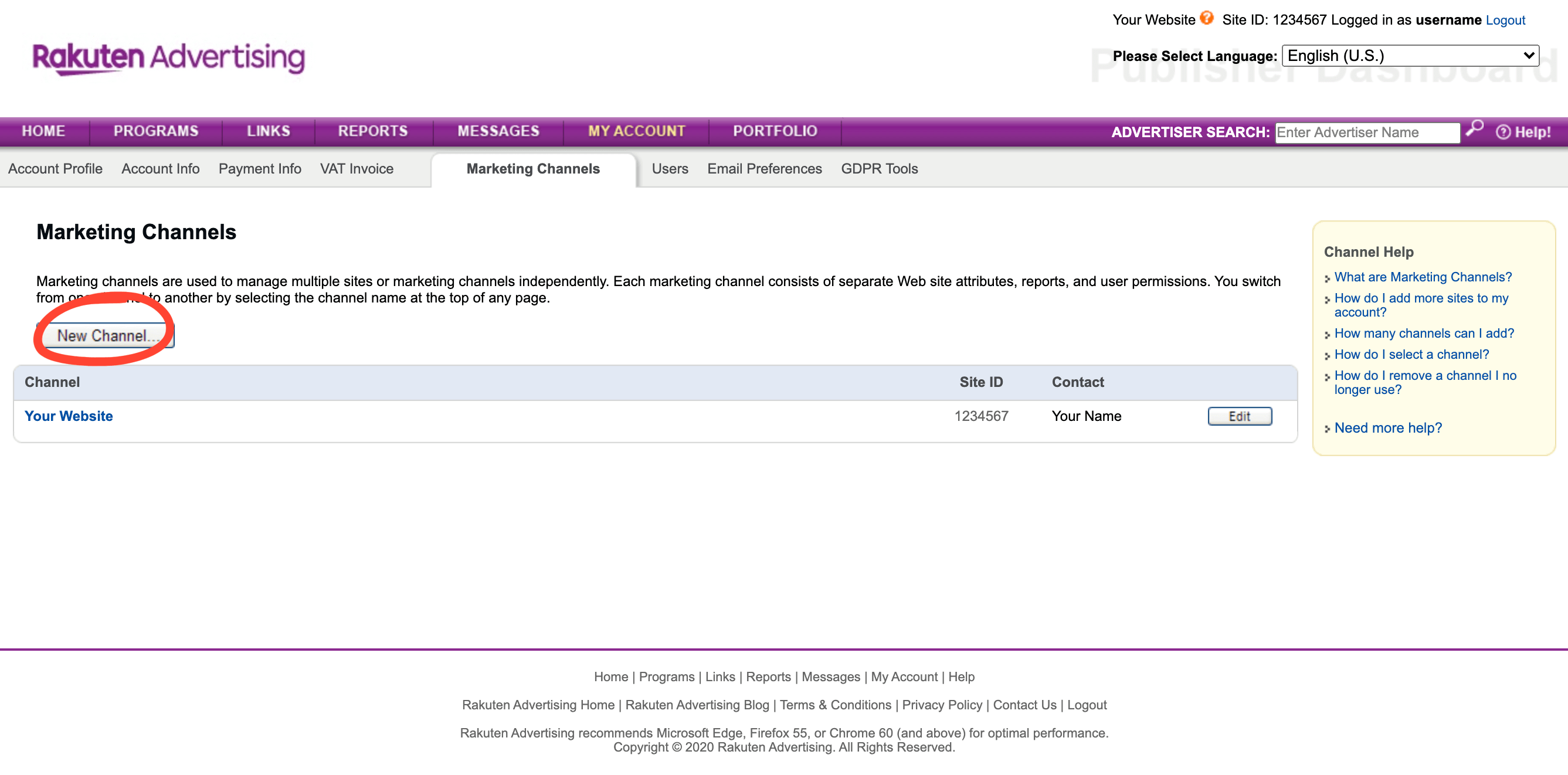
- Log in to Rakuten Affiliate Portal's Marketing Channel section.
- Click "New Channel" and provide information about your website
For screenshots and a step-by-step explanation, click here.
How to add multiple sites on Skimlinks
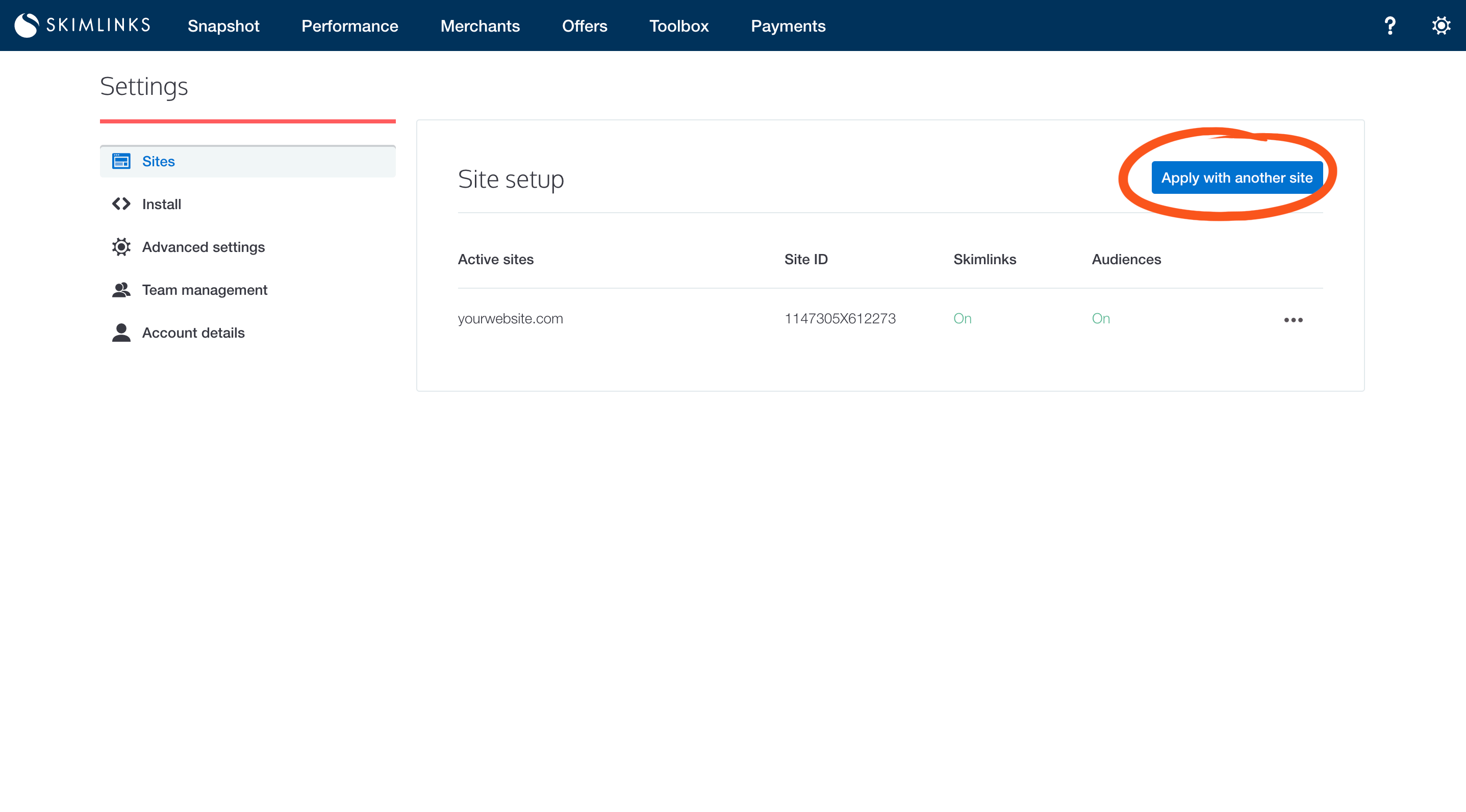
- Click on the cog icon in the top right corner and then "Sites"
- Click "Apply with another site"
- Fill out the form to add a second website to your Skimlinks account
For screenshots and a step-by-step explanation, click here.